How to Install & Authorize Adobe Digital Editions on your iPad
Shopping cart
There are no products in your shopping cart.
| 0 Items | $0.00 |
How to Install & Authorize Adobe Digital Editions on your iPad
Downloading eBooks purchased from our Bookstore to your iPad is easy, and there are only a couple of simple steps to follow. An Adobe ID is required and necessary to ensure that your eBooks are accessible to only you on the devices that you authorize. Reading your eBooks on your iPad will be done through the free Adobe Digital Editions software.
|
Step 1: Search in the App Store for Adobe Digital Editions and Install |
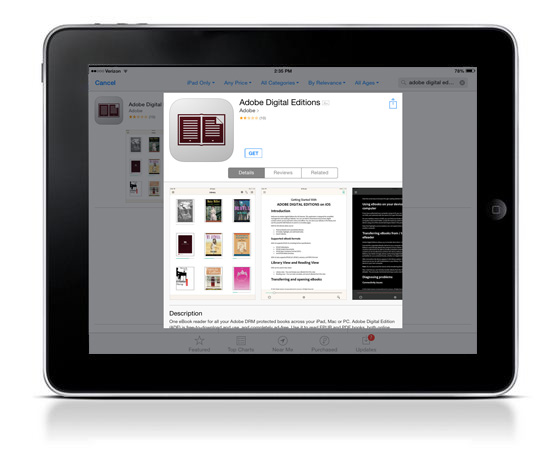 |
| Step 2: Once installed, you will see the home page with one sample eBook. To access the authorization settings, click the settings icon |
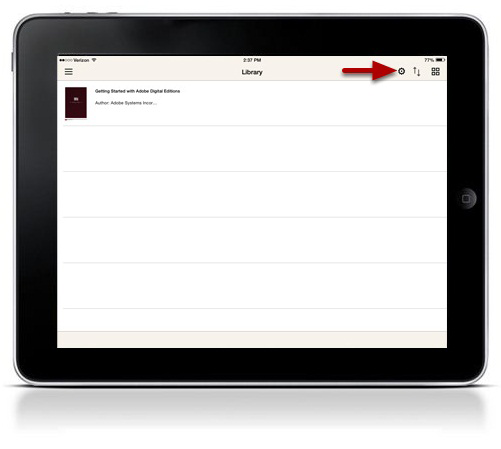 |
| Step 3: Click Authorize |
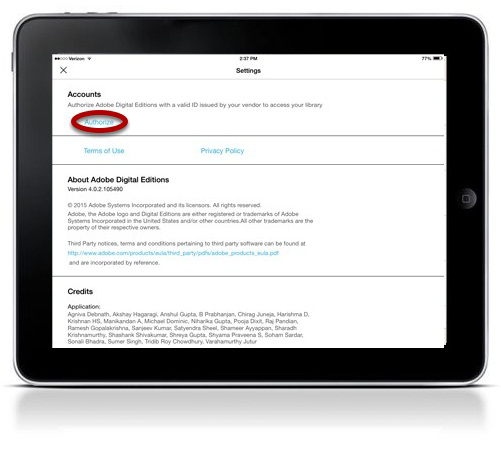 |
| Step 4: Enter your Adobe ID and Password. If you do not have an Adobe ID, you can create one by clicking Create an Adobe ID. |
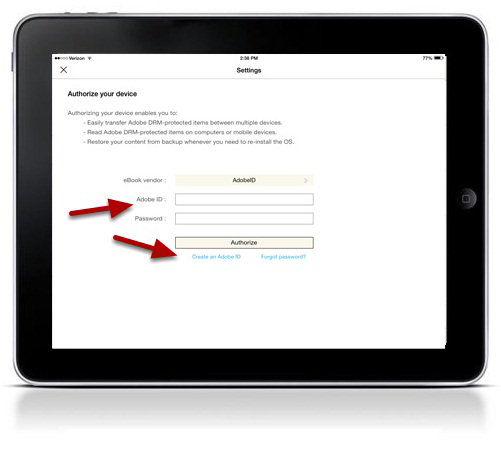 |
| Step 5: Success! |
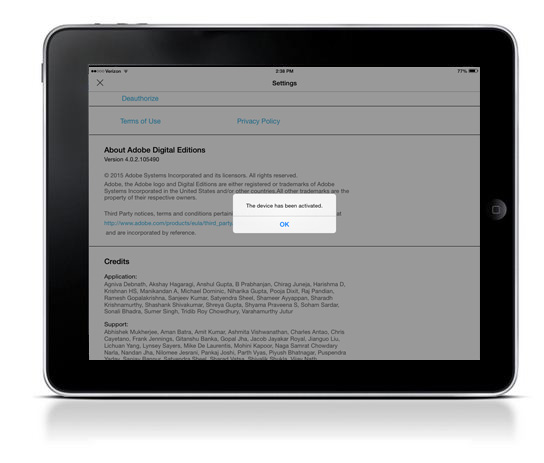 |
|
For more information: |
To download these instructions, click here.
For complete instructions on how to purchase and download your eBook, click here.
